Organisation profile moderation (for main users)
Are you an organisation's main user? Then you are also the moderator of this organisation's profile. This means that you are in charge of approving organisation membership and partnership requests. On this page you learn how.
Approving organisation membership requests
An organisation can have multiple registered members linked to its profile. These members can for example be multiple employees working at the same organisation. If a user wants to be linked to your organisation, they will have to request to be added to your organisation profile. When someone does this, you as the main user get notified by email:
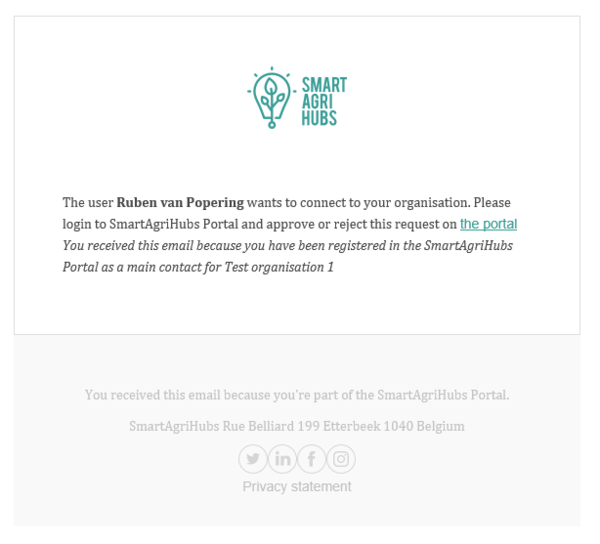
You can either follow the link in this email (make sure that you are logged in to the portal), or manually go to your organisation's profile. If you are the main user of an organisation profile you will see the buttons 'User connections' and 'Partnerships' behind the name of this organisation. For example, someone who is the main user of 'Test organisation 1' will see this:
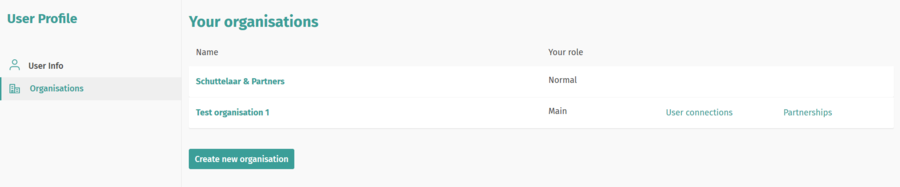
When you click on the 'User connections' button you reach the 'Organisation Users' page. Here you can moderate organisation profile membership. New user connection requests will be shown at the top of this page. Here you can either approve or reject these requests. Be sure to click on 'Update' afterwards:
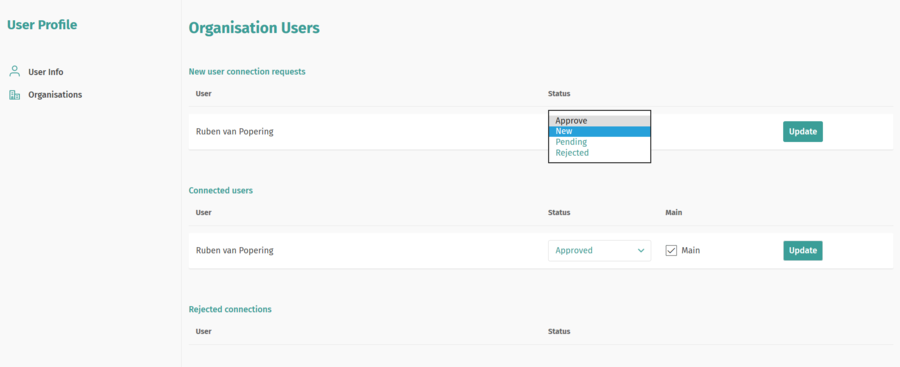
On this page you will also see which members are already connected to your organisation profile, and which connection requests have been rejecten. Here you can also change the connection status of connected or rejected uses, and choose to make connected users 'Main users', which will grant them extra rights, such as the user moderation explained above. An organisation profile can have multiple main users.
Approving organisation partnership requests
Organisations can partner in certain types of SAH entities, for example in Digital Innovation hubs. In order to establish a partnership/membership connection in the innovation portal, these organisations can send a partnership request. When someone does this, you as the main user of the entity that receives the request get notified by email. For example, if someone from 'Test organisation 2' wants to establish a partnership with 'Test organisation 1', and you are the main user of 'Test organisation 1', you will receive the following request:
You can either follow the link in this email (make sure that you are logged in to the portal), or manually go to your Organisation's profile page. If you are the main user of an organisation you will see the buttons 'User connections' and 'Partnerships' behind the name of this organisation. For example, someone who is the main user of 'Test organisation 1' will see this:
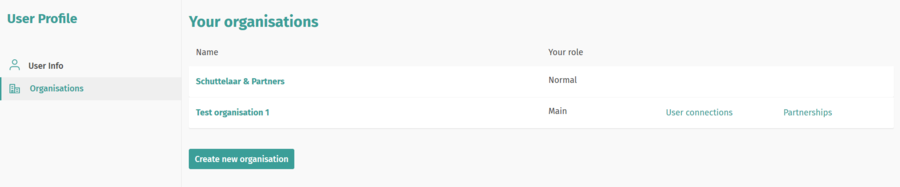
When you click on the 'Partnerships' button you reach the 'Partnerships' page. Here you can see in which SAH organisations you are a partner. Below that, you will see which other organisations are partnering in your organisation:
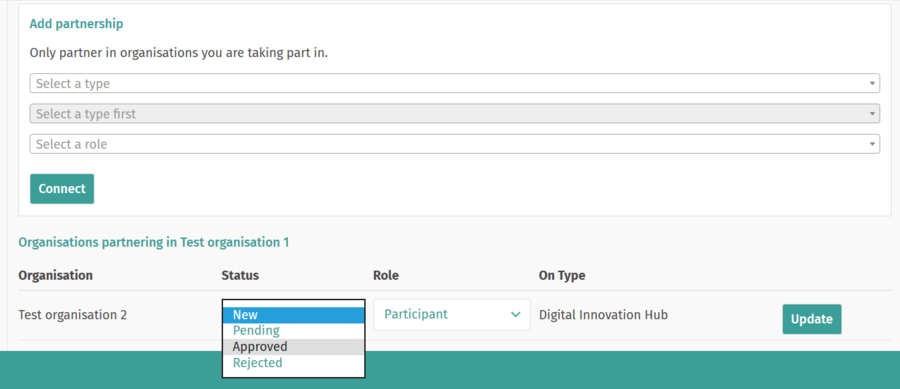
New requests can be recognized by the 'New' status. In order to approve these request, select 'Approved', select the right role for the organisation sending the request, and click 'Update'.
Further reading
-
getting started: connecting to an existing organisation profile
-
getting started: organisation profile moderation (for main users)